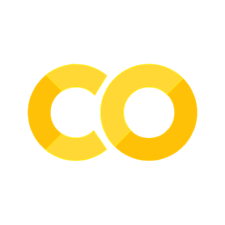Tools#
Python
datahub
Jupyter Notebooks
Anaconda
Academic Integrity
This notebook will guide through the tools you will need for class materials and assignments, and how to get them.
Class Question #1#
How excited are you for COGS 18?
A. Super excited!
B. The most excited!
C. Couldn’t be more excited!
D. I love the smell of programming in the morning!
Prerequisites#
This course and associated materials do not presume any prior knowledge of Python, or programming in general.
To work with the course materials, you will need make sure you have access to the tools tools described here on datahub.
It will be helpful for the final project if they are also installed on the computer you will be using.
None of the materials are computationally heavy.
What do you need?#
Required: Access to datahub
Python (datahub uses python v3.11)
Jupyter Notebooks

Python#
Versions: there are different versions of Python.
We will be using 3.11 on datahub (>3.6 required)
Packages: Python includes a “base set” of code (the standard library), and an extensive ecosystem of third party packages
In this course, we will largely focus on the standard library
For access to other packages when we need them, we will use Anaconda

JupyterHub#
Datahub#
UCSD hosts its version of JupyterHub and calls it datahub. This is what you’ll be using in class.
It is available here: http://datahub.ucsd.edu

When to use Datahub?#
Course Lecture Slides
CodingLabs
Assignments
Final Project/Exam
Lecture Slides:#
Once you’ve logged into datahub, click on the the following link: https://datahub.ucsd.edu/hub/user-redirect/git-pull?repo=https%3A%2F%2Fgithub.com%2FCOGS18%2FLectureNotes-COGS18&urlpath=tree%2FLectureNotes-COGS18%2F&branch=main
(This link is also on the Canvas home page.)
CodingLabs & Assignments:#
Fetch & complete on datahub
do not change file names
do not copy cells provided
adding cells is allowed!
print()statements encouraged
For Submission:
Before you click submit, make sure it’s the thing you want to submit
You must click submit.
Always check that the CodingLab/Assignment/Exam shows up under “submitted assignments”
You can submit as many times as you want
We only have access to your most recent submission
If you submit past the deadline, we will only have access to your late submission
A note about: Timezones#
Due Dates are in UTC
All deadlines are 11:59 PM PST/PDT

TimeZones: https://www.timeanddate.com/time/map/
Jupyter Notebooks#
Markdown
code cells
Cells#
Cells are an independent ‘unit’. When you click into a cell, you can ‘run’ it by clicking Shift + Enter, or by pressing the play (Run) button above.
Cells come in different types for writing different things - mainly, text or code.
Markdown Cells#
Cells can be markdown (text), like this one.
A brief note about Markdown. It’s a way to specify all formatting within the text itself.
For example, italicized text can be specified with an underscore or single asterisks.
Bold text requires two underscores or two asterisks.
Class Question #2#
What does three underscores around text accomplish?
A) bold
B) italicize
C) bold + italicize
D) normal text
E) I’m lost
you can write/edit your markdown text here to determine the answer to the question
Markdown Headers#
Headers are specified with a pound sign#
The more pound signs, the smaller the header#
But it’s still larger#
than just plain text.
Lists are also possible:
item 1
item 2
item 3
numbered item
item 2
item 3
Class Question #3#
What would happen if I specified a numbered list but put the same number before each list item?
A) the list would have the same number before each item
B) markdown would still format it with sequential numbers
C) markdown wouldn’t know it was a list
D) normal text with everything on a single line
E) I’m lost
test it out down here to see…
list item list item list item
Code Cells#
Whenever you’re writing code, you’ll want to be sure the cell is set to be a code cell
# Cells can also be code.
a = 1
b = 5
# Cells can also have output, that gets printed out below the cell.
c = a - b
print(c)
# If you execute a cell with just a variable name in it, it will also get printed
c
Running Cells#
The numbers in the square brackets to the left of a cell show which cells have been run, and in what order.
An asterisk (*) means that the cell is currently running
You do not need to run cells in order! This is useful for flexibly testing and developing code.
Coding time#
Write code that outputs the value ‘6’
## YOUR CODE HERE
Class Question #4#
Which of the following best describes you?
A) I completed the task.
B) I tried but wasn’t able to complete the task.
C) I am not sure where to start.
Accessing Documentation#
? after a function or class get a window with the documentation, or a double ?? to pull up the source code.
# For example, execute this cell to see the documentation for the 'abs' function
abs?
Autocomplete#
# Move your cursor to the end of the line, press tab, and a drop menu will appear showing all possible completions
ra
# If there is only one option, tab-complete will auto-complete what you are typing
ran
Installation#
You only need access to datahub for this course, but for working on your projects and for downloading and opening the notebooks used in class, you may want to download anaconda onto your computer, which comes complete with conda, and Jupyter notebooks.

The Anaconda Ecosystem#
Anaconda itself is a distribution - that is, a copy of the Python standard library, included a curated collection of external packages.
Conda is a package manager, allowing you to download, install, and manage other packages.
Notes#
If you are on Mac, you have a native installation of Python. This native installation of Python may be older, will not include the extra packages that you will need for this class, and is best left untouched.
Downloading anaconda will install a separate, independent install of Python, leaving your native install untouched.
Windows does not require Python natively and so it is not typically pre-installed.
# You can check which python you are using, and what version it is.
# Once you have installed anaconda, you should see you are using Python in your anaconda folder
# Make sure that the version you have is 3.6 (or at least 3.X)
# Note: these are command-line functions that may not work on windows
!which python
!python --version
Web Browser#
If you click on the url in the browser, you will notice it says ‘localhost’. This means it is connected to something locally, on your computer.
That local connection is to the ‘kernel’.
Academic Integrity#
We’ve had some issues in the past, so we’re trying to be incredibly explicit so that we’re all on the same page. (And, because this differs from some other courses.)
Since the code you are writing for this course is typically very simple and heavily prompted by the assignment questions, you will likely have almost identical code to your peers.
The most important reminder: you must have written, understand, and be able to explain any code you turn in as your own.
When can you work with others in COGS 18?
Coding Labs
Assignments
Working with others is different than copying from others. It is never acceptable to just ask someone for their answers or their code.
On Coding Labs & Assignments, it is OK to ask one another questions about what you’re working on. It is OK to share screens and talk through your answers.
If you find yourself copying + pasting someone else’s code (from a friend or from the Internet)…you’re probably making a mistake.
When can you NOT work with others?
Exams
Exams are the only time in this course we ask you to work on material completely on your own.
Exams assess your understanding after you’ve had plenty of practice (in lecture, on coding labs, and on assignments).
It’s your time to show off what you know.
The takehome portions of the midterms and the Final Exam are open notes and open Google.
You can search the Internet for help on concepts.
You are not allowed to ask anyone specific questions from the Exam or post the questions anywhere.
Part of your first Coding Lab will help to make this all as clear as possible!